-
Open the Git bash on your local machine.
-
Run the command “ssh-keygen -o”
-
Enter the location where you want to save the key or you can also use the default location. Press enter.
-
Leave everything to default and Press enter.
-
Your key is created in the given location.
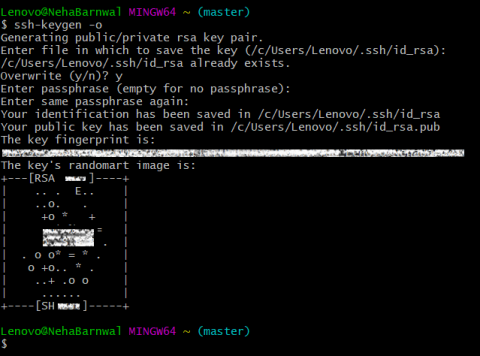
-
Open the folder where the key is created. You can see there will be two key files generated.
-
Open the file named “id_rsa.pub” in the notepad and copy it’s content.
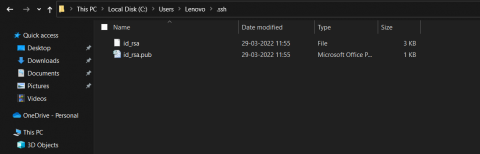
-
Now, Sign in into your github account.
-
Go to the settings in the drop down menu present on the top right corner of your home page.
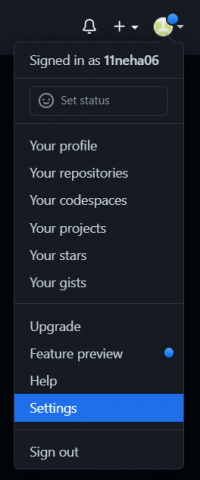
-
Go to SSH and GPG keys.
-
Click on New SSH key icon.
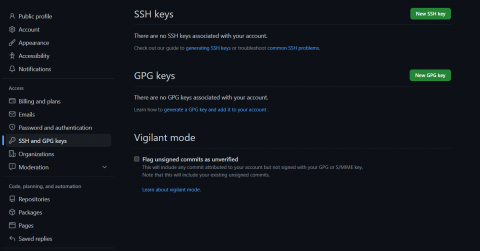
-
Enter the title as per your convenience.
-
In the key box, paste the content which you have copied earlier from the key file.
-
Click on the Add SSH key icon.
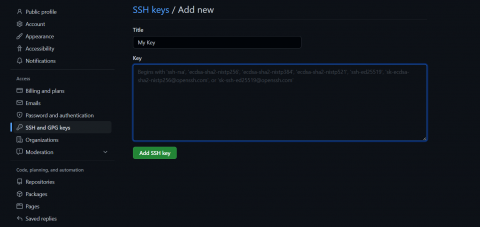
-
Your SSH key is generated and added.
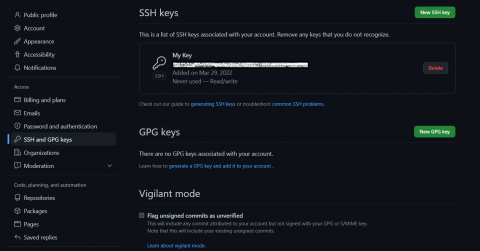
- Neha's blog
- Log in or register to post comments








Recent comments